Movement & Controls
Mobile
You can explore in either portrait or landscape mode by rotating your device.
| Move | Drag your finger on the left side of the screen |
| Look/Turn | Drag your finger on the right side of the screen |
| Interact | Tap the interact button |
| Jump | Tap the jump button |
| Fly | Double-tap the jump button (if allowed) |
Desktop
| Move | WASD or Arrow Keys |
| Look/Turn | Left click to lock your mouse pointer, or use Right click and drag. |
| Interact | Left mouse button |
| Jump | Spacebar |
| Fly | Double-tap spacebar (if allowed) |
| Jump | Spacebar |
| Fullscreen | F |
| Hide UI | Z |
| Hide Nametags | N |
| Free-cam | P to toggle and [ ] to decrease and increase speed |
VR
If your device supports it, a button will be shown to let you enter immersive VR:
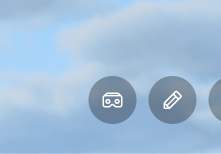
Note: if you want to use voice chat, enable it before entering VR!
| Move | Left joystick |
| Turn | Right joystick |
| Interact | Left or Right trigger |
| Jump | A |
| Fly | Double tap A (if allowed) |
| Glide | Spread your arms out while falling |
| Climb | Grab onto climbable objects with the Grip buttons |